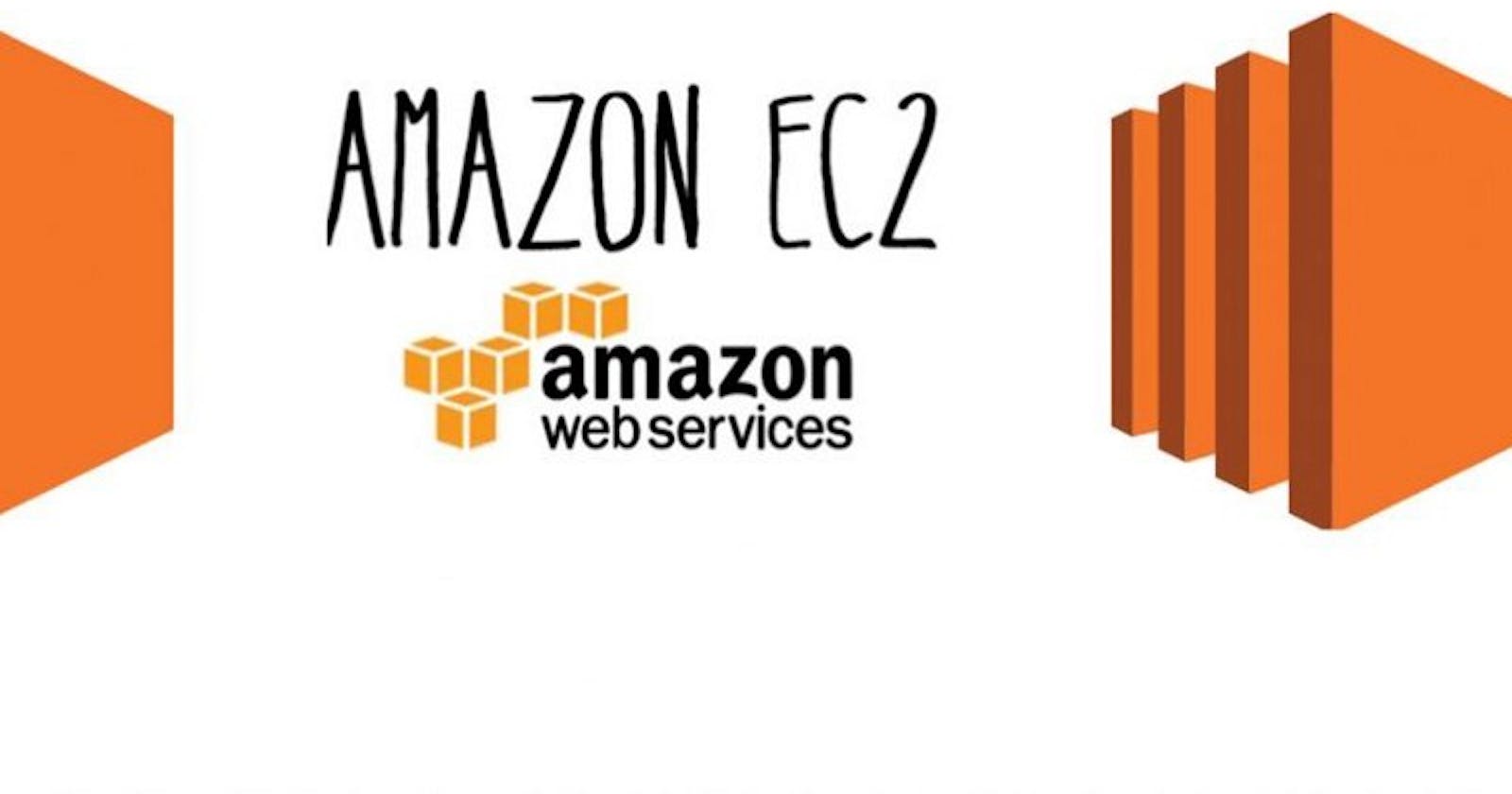Setting up a domain a few years back would have taken a few hours to days of work to actually see your domain render the page you have been working on for a while. With AWS, being so versatile with their SaaS platform, it takes minutes to deploy your HTML webpage.
Let’s start with looking at some domains. You can get your perfect domain from GoDaddy (*alert* not a sponsored post). I prefer GoDaddy here as it's easy to set up and change name servers. (we will definitely talk about name server)
Let’s start with getting a domain name. You can hit https://www.godaddy.com/ and search for your domain name. For this post, I will use snoopypop.com for example. Once you buy your domain, you will navigate to DNS management screen, your URL should look like https://dcc.godaddy.com/manage//dns. Once you reach this page,

DNS Management GoDaddy
You will probably see a “Change Nameservers” button. Go ahead and click that.
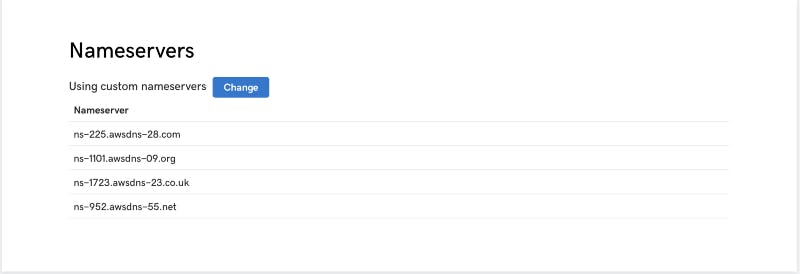
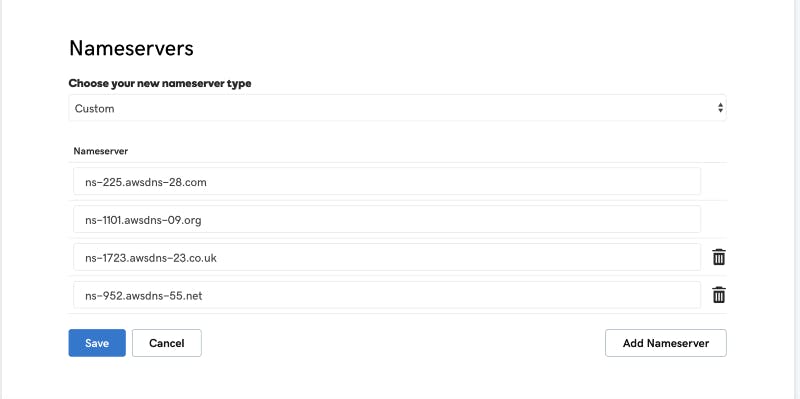
Let's leave this tab here, open AWS Console. https://aws.amazon.com
Create an account if you do not have one. setup your AWS account is pretty straight forward.
Once you are in AWS console, search for Route 53. In Route 53, You should see hosted zones/create new hosted zones. Go ahead and create a new hosted zone.
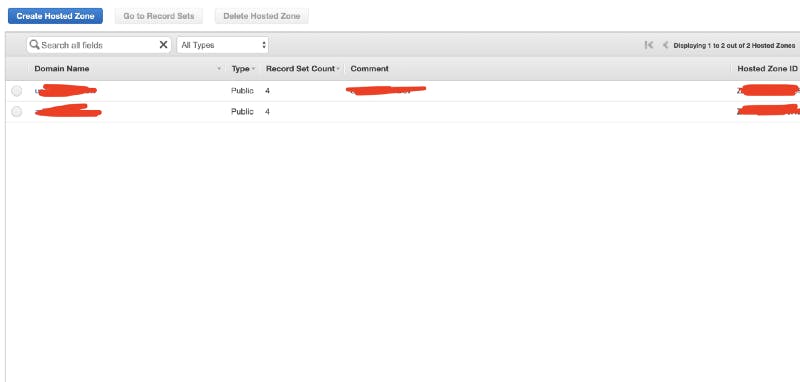
What we need from this page is this information, NS records.
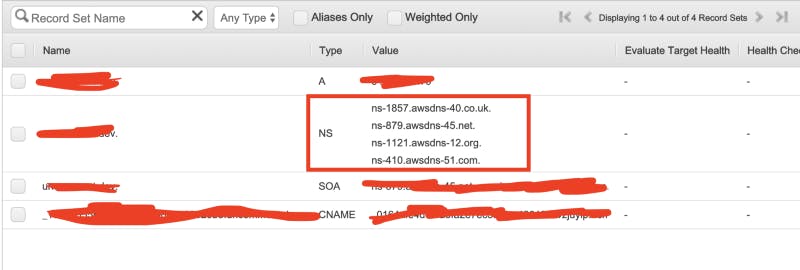
Domains Record Management AWS Route 53
Grab those name servers from AWS, and add them to GoDaddy DNS management console. Remember to strip the dot(.) off of the end of each name server, GoDaddy doesn’t like dots at the end. Save the new NS configuration.
How to set up an EC2 instance with apache: https://www.geeksforgeeks.org/aws-ec2-instance-setup-with-apache-server/
Assuming, you have an EC2 instance running with your prefered server technology Nginx/node/apache. I will walk through, how to connect your EC2 instance to AWS domain.
We go back to Route 53 where we left off, we will create a new recordset.
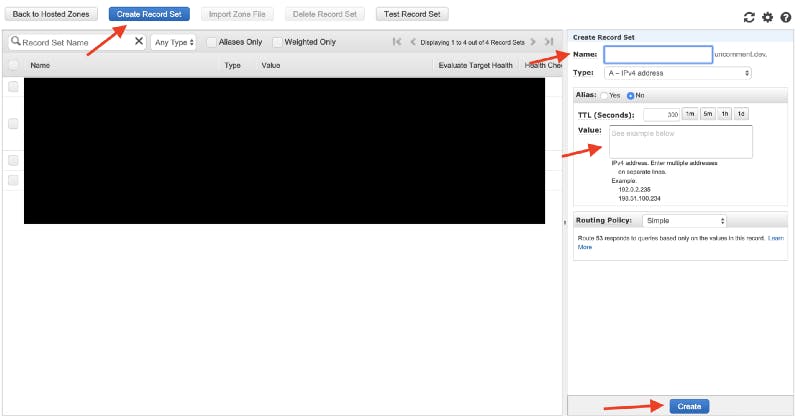
Hosted Zones — Domain Settings
Name: (empty) — this is generally used for subdomains
Value: Your EC2 public IP v4 address. (xx.xx.xx.xx)
Once you create this record, you should be able to ping snoopypop.com that renders your HTML webpage hosted on EC2.
Feel free to comment or contact me for any queries.